Using HTML in the Body Field
Sometimes you may choose to edit a page directly through the HTML source code rather than in the normal text view or with rows and cards. To edit a basic page or basic card using the HTML source code rather than the normal view, follow these steps.
1. Navigate to the Basic Page or Basic Card you want to edit. For the Basic Cards this will involve editing or adding a row and then editing or adding the basic card.
2. In the WYSIWYG toolbar at the top of the body field, click the Source icon.
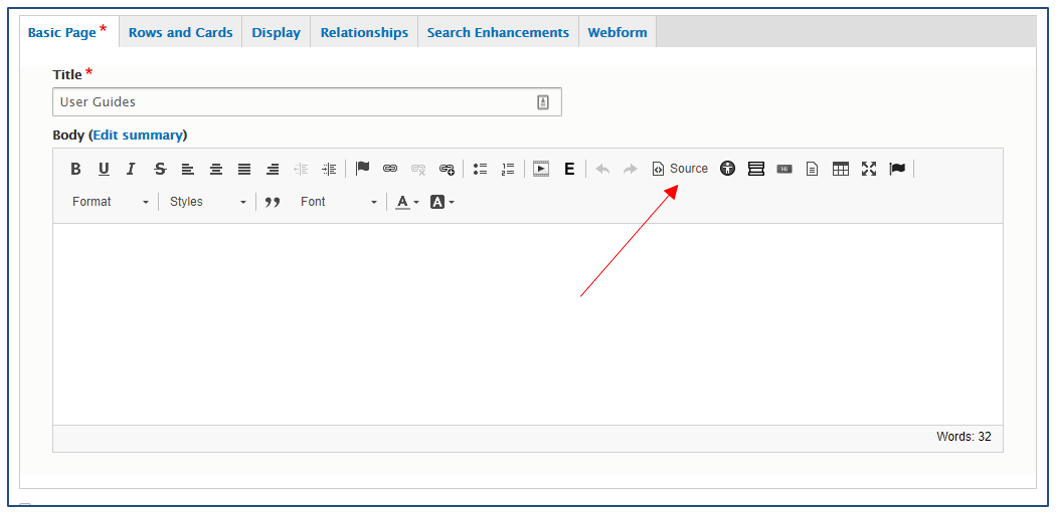
3. If there is no content in the body field, you will not see much of a change. However, if there is a lot of content you will see the HTML version of that content.
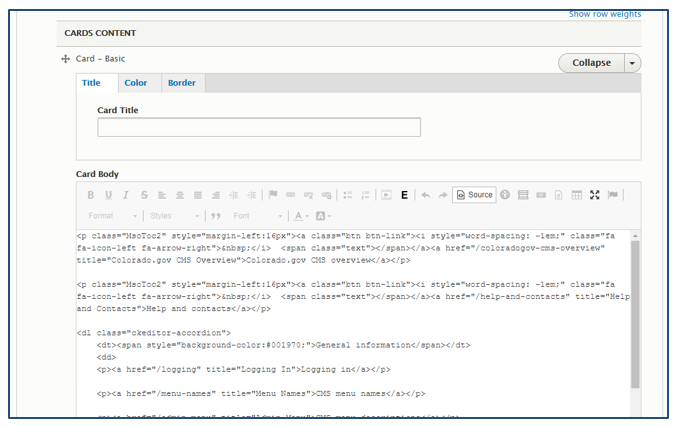
You can edit content in both Source View and Normal View. Click Save at the bottom of the page when you are satisfied with your changes.
Note that if you add a large amount of custom code, CI does not support the upkeep and you may cause errors in other places on your site that we cannot support. If you are unsure of using the HTML view and are trying to embed a feed to social media or an iFrame, please use the Open Embed card option.