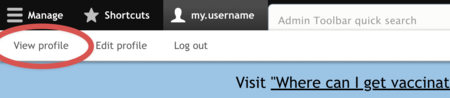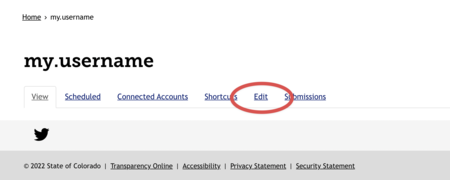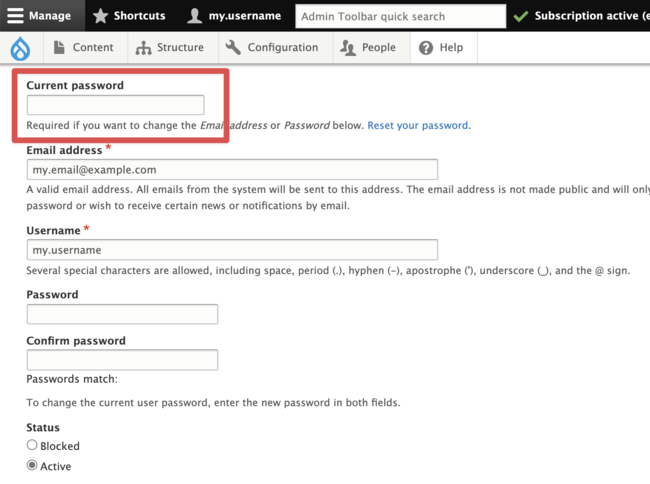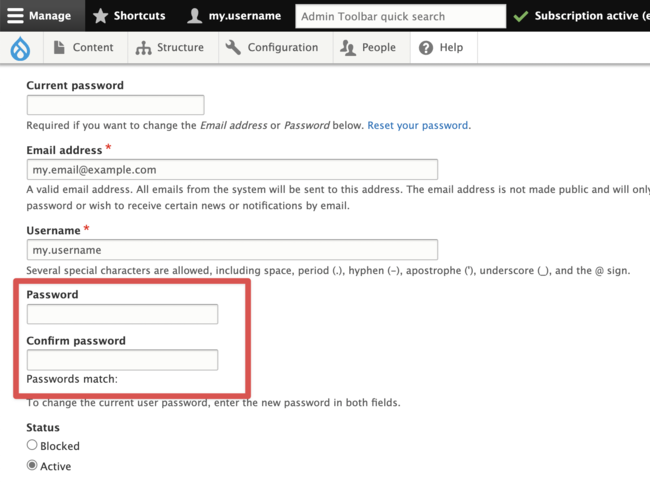Changing Your Account Password
If you've been provided with a temporary password to a site or need to change your password for any reason, you can easily do so by following the instructions below. Please note that this method requires you to know your current account password.
If you have forgotten the current password for your account and need to reset it, please follow the steps at Resetting Your Account Password instead.
Step 1: Select Your User
First, log in to the website and select your username on the admin bar.
Step 2: View Profile
Click the View Profile button.
Step 3: Edit Profile
Click the Edit button on your user profile page.
Step 4: Enter Your Current Password
In the Current Password field, enter the current password for your account.
Step 5: Enter a New Password for Your Account.
The new password should have at least 8 characters, but longer passwords are more secure. In addition, passwords containing a combination of uppercase letters, lowercase letters, numbers, and symbols can make your password harder for someone with malicious intent to guess.
Step 6: Save
Click the Save button to save your new password.
Other Resources
Check out some of these other resources that may help.
Are you an EPM?
Entity Project Managers can open help tickets with our Service Desk.