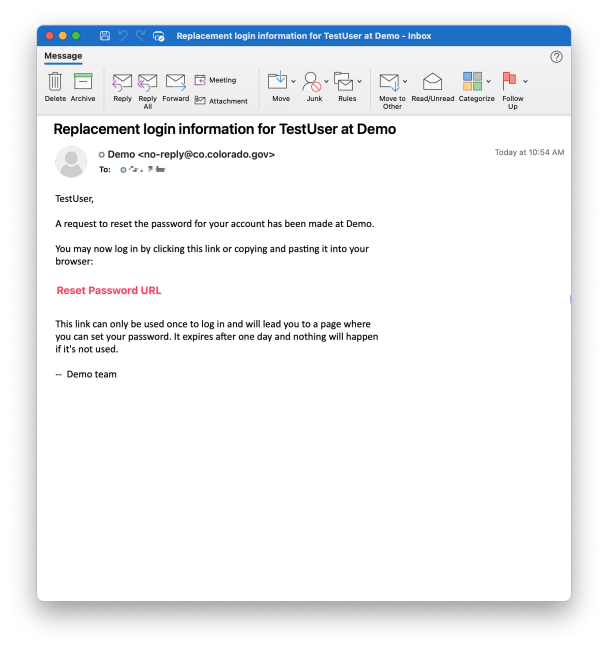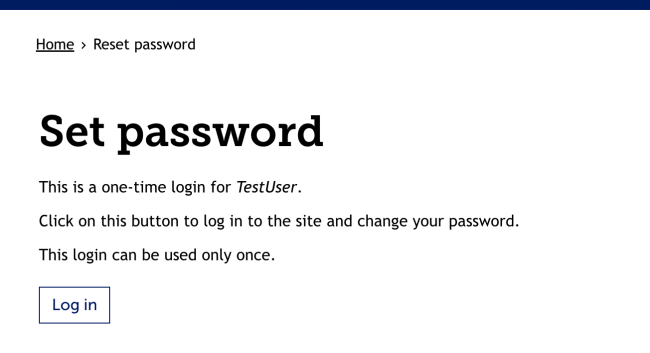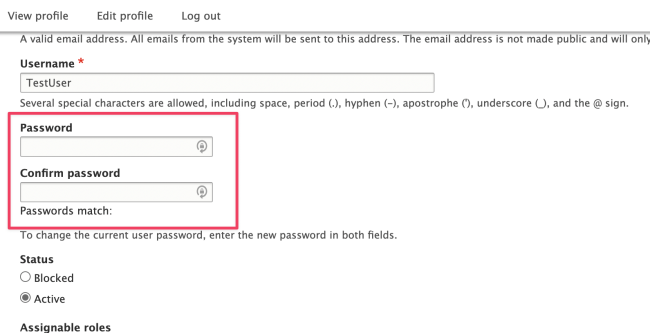Resetting Your Account Password
What happens when you have created an account, but you cannot log in? Luckily, the system has an easy way for you to reset your password, and it only requires access to the email account associated with your login. Follow the steps below to reset your password.
Step 1: Go to the Password Reset Page
Navigate to your login page by adding '/user/password' to the end of your website's URL.
(e.g., example.colorado.gov/user)
Alternatively, entering an incorrect password at '/user' will provide a link to the Password Reset page as well.
Step 2: Enter Your Email Address or Username
In the Username or Password field, enter the email address or password that is associated with your Colorado.gov site user account.
Step 3: Click Submit
Click the blue Submit button at the bottom of the screen.
Step 4: Verify Your Account
An email from no-reply@co.colorado.gov will be sent to the email account associated with your account. Click the reset link contained in the email.
Step 5: Use the Provided One-Time Log In
Navigating to the link in the email will take you to a one-time account log in page. Select Log in to be successfully logged into the user account.
Step 6: Set Account Password
You will be taken to a page to edit your user account, including fields to set your account password. Fill out the Password and Confirm Password fields with your desired password. We recommend using 12-18 characters with a mix of lower case, upper case, number(s) and special characters (e.g., #, !, @, or $).
Then click Save. After your password has been assigned, you can always log in to your account using your username and password on your site's log in page (e.g., example.colorado.gov/user).
Other Resources
Check out some of these other resources that may help.
Are you an EPM?
Entity Project Managers can open help tickets with our Service Desk.