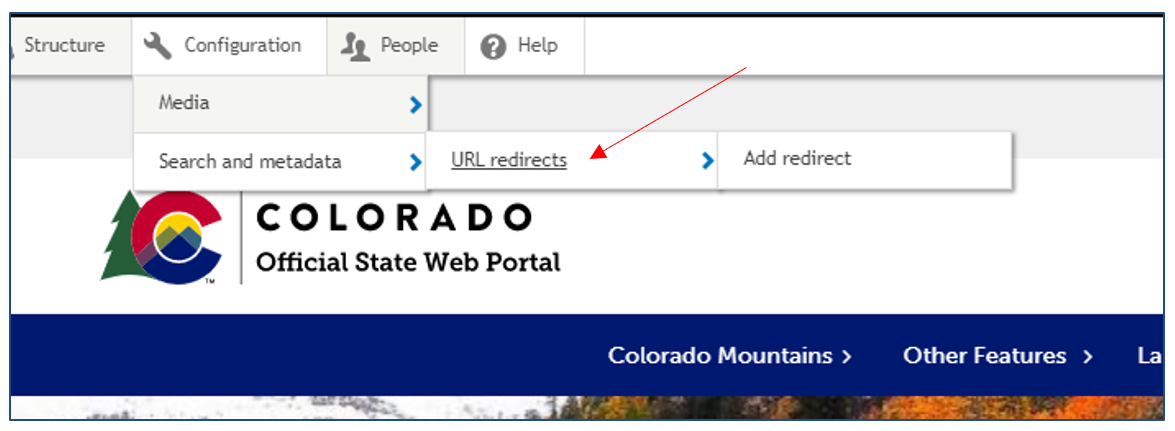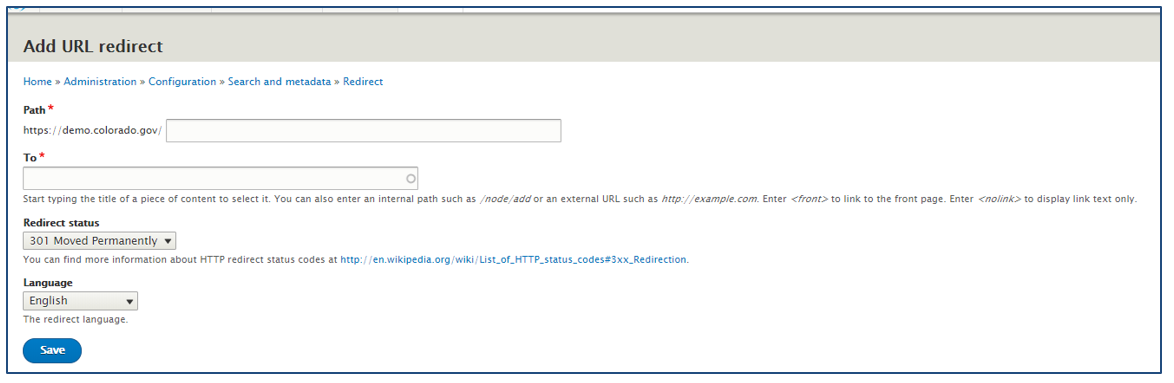Users can create custom URLs redirects for pages within their site as well as from pages on their site to external sites. All URL redirects must be unique; if an attempt is made to create a custom URL redirect that is already in use, an error message will be received. Additionally, if a redirect is being created where an URL Alias should be, a message will also appear.
- Navigate to the URL redirects section by following the path Configuration > Search and Metadata > URL Redirects.
- Click Add Redirect
- Add the path of a page from your site in the first field (the url redirected from).
- Add either a relative path link to your site or an external site that will be redirected to in the second field (the url redirected to).
- Set the Language to English.
- Select Save at the bottom of the page.