Feature Introduction and Notes
In the case of an emergency, closure, or other important event or public notice, use the optional Alert content type to post across the top of every page on your site i.e., globally. When published, the Alert Bar exists above all headers on the site.
Where to Find:
The editing view of this Alert bar looks like this:
Find it by doing this:
- Navigate to Content > Add Content > Alert
How To:
The Alert bar will show up in the Colorado Brand Blue, Red, or Yellow variants. To create an Alert, follow these steps:
- Add a Title and Body content, 110 characters is the max limit.
- Check the Published check box at the bottom of the page.
- Click Save at the bottom of the page.
Note: Any previous Alert will need to be unpublished or deleted from your content library before you can publish a new one.
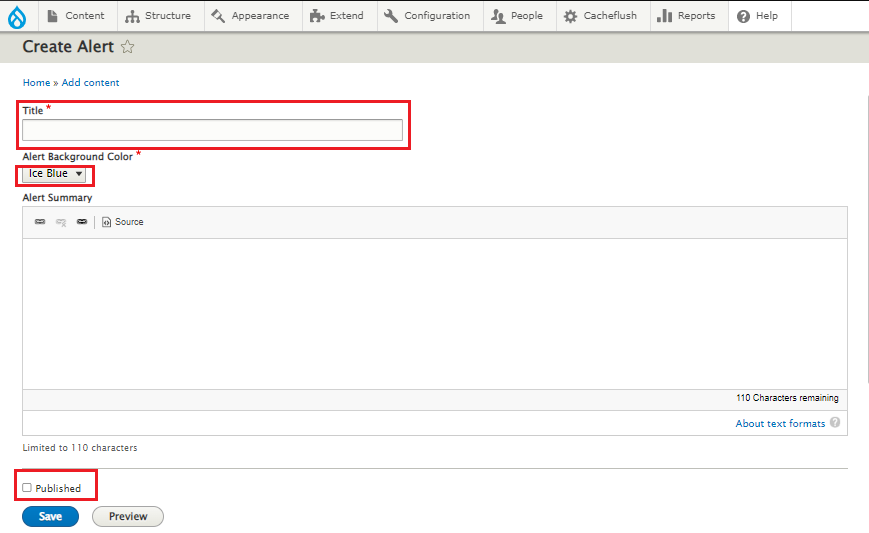
What Should it Look Like?
An Alert bar that is created correctly will appear like this on your site.