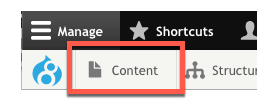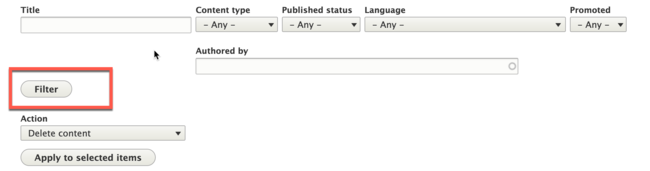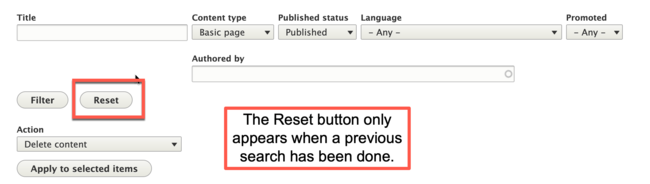Filtering for Site Content
Locating a specific piece of content (such as a page or article) can be difficult, especially if it is not located in one of the site's navigation menus or if there is just a lot of content on the site.
The Content Overview allows you to filter for content on the site, which can make locating a specific piece of content to edit much easier.
Follow the instructions below to filter for a specific piece of content on your site.
Step 1: Go to the Content Overview
Click the Content button in the admin menu to go to your site's Content Overview screen.
Step 2: Select your Filtering Parameters
The system allows you to filter for content using a multitude of filtering options. You can use multiple filtering options or just one. These options include:
- Title: the name of the piece of content (i.e., the page title)
- Content Type: the kind of content (i.e., basic page, article, etc.)
- Published Status: Sort by published or unpublished pages (note this does not specify whether or not something is a draft or archived).
- Language: (currently not available) Search by content language type.
- Promoted: (currently not available) Search for promoted or non-promoted pages.
- Authored By: Search for content created by a specific username.
Step 3: Click Filter
Once your search parameters are set, click the Filter button.
Need to Conduct a New Search?
If you need to do a new search, you can simply change your selection in the filter options OR you can click the Reset button to remove all previously selected filter options.
Exiting the Content Overview page will also clear all filter options.
Other Resources
Check out some of these other resources that may help.
Are you an EPM?
Entity Project Managers can open help tickets with our Service Desk.