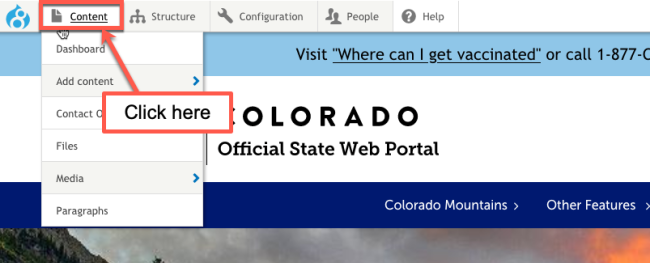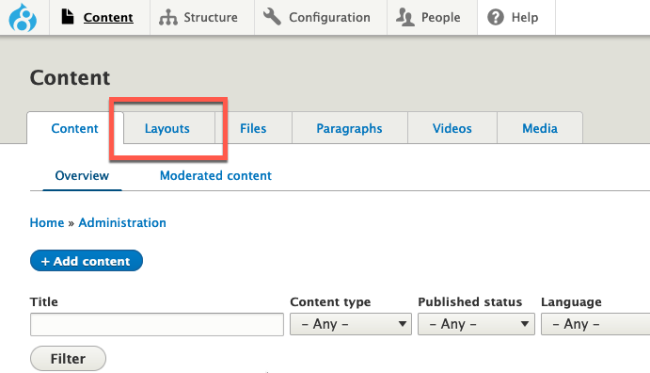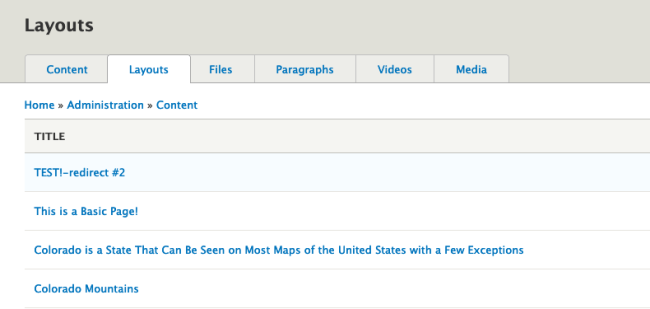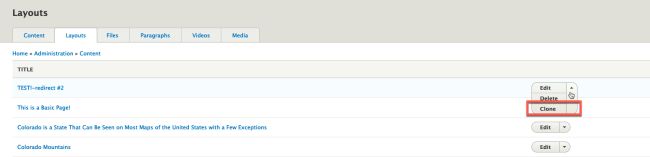Accessing Layouts
Once a layout is created, it is added to your site's Layouts. Follow the instructions below to access your websites layouts.
Step 1: Go to the Content Overview
Click on Content in the admin menu to access the site's content overview page.
Step 2: Click on the "Layouts" Tab
At the top of the content overview screen is a tab labeled Layouts. Click the Layouts tab.
Step 3: Choose the Layout to Use
From here, you can locate the layout page you need.
Step 4: Choose to Edit or Clone
From here, you can either choose to edit the layout, or clone it and use it to create new content. Learn more about cloning content on your site here.
Other Resources
Check out some of these other resources that may help.
Are you an EPM?
Entity Project Managers can open help tickets with our Service Desk.