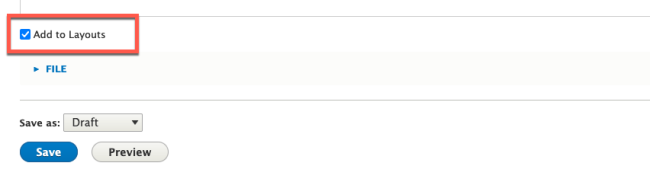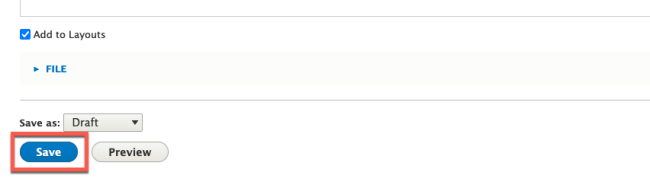Creating Layouts
Layouts can be used to save templates of various content types that can later be duplicated, ensuring consistent formatting across your website. These content types can be saved as layouts:
- Basic pages
- Landing pages
- Articles
- Contacts
- Events
Follow the instructions below to create a layout.
Step 1: Choose Which Kind of Layout to Make
The use for your layout will determine which content type to use. If it is a layout for new press releases, then you will likely need to make an Article layout. If you are creating a template to use for new pages on your site, then a Basic Page or Landing Page should be used.
Go to Content > Add Content and choose the content type that you want to use for your layout.
Step 2: Add Example Content for Formatting
Add content to your layout. Use the same fonts, text formatting, and page structure (like Rows & Card) that you want duplicated across your site when these layouts are used.
Step 3: Check the "Add to Layouts" Checkbox
Scroll down to the bottom of the editing screen. Near the Save button, you should see a checkbox labeled "Add to Layouts". Check this box.
Step 4: Save your Changes
When finished, choose the publish state for your layout page (Draft or Published). Then, click Save.
The layout that you create will be saved to your site Layouts. Click here to learn how to access your site's Layouts.
Other Resources
Check out some of these other resources that may help.
Are you an EPM?
Entity Project Managers can open help tickets with our Service Desk.