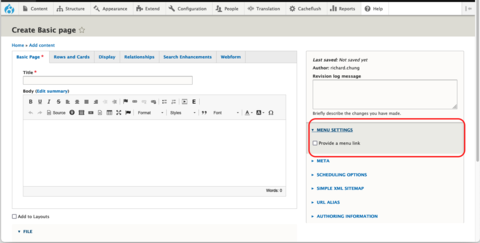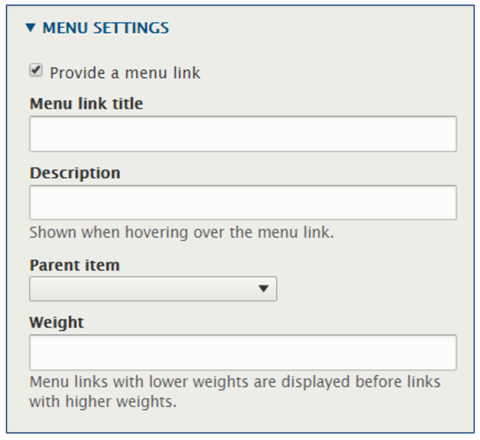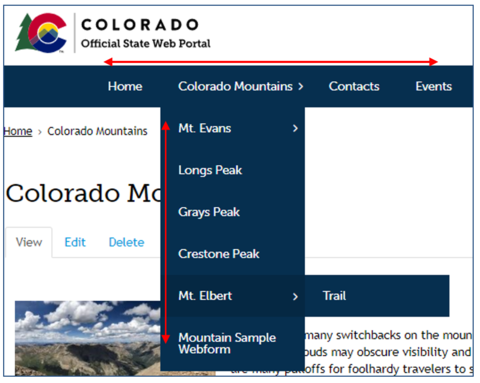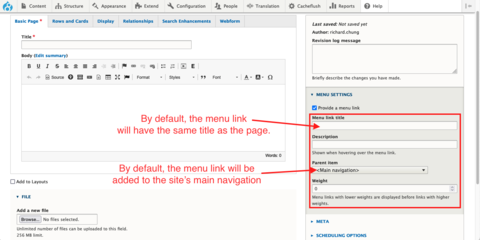Adding Pages to Menus
Your website's main navigation allows users to access the most important information on your site. Adding a new page to your site's main navigation is simple. Follow the instructions below to learn how to add a page to the main navigation.
The same steps can be followed to add a page to any side reference menu as well.
Step 1: Enable the Menu Link in Menu Settings
In the edit view of a page, click Menu Settings. Then, check the Provide a menu link checkbox.
Step 2: (Optional) Customize the Menu Link
Additional menu options should appear once the Provide a menu link box is checked. These are optional unless you are trying to add the link to another menu besides the main navigation, or if you want to further customize the way the menu link displays.
Each field can modify the following for the menu link:
- Menu Link Title: Change the title of the link as it appears in the menu. This does not change the title of the page. By default, the menu link title will be identical to the page.
- Description: This add a small description box that appears when a user hovers their cursor over the menu link.
- Parent Item: This is used for positioning the menu link. Anything listed in tags (e.g., <Main Navigation> designates a menu. Anything listed with a number of dashes (e.g., -Mount Evans) designates a child page. The number of dashes indicates how many levels down the child page is in the menu.
- Weight: This is also used for positioning. Every menu link is given a weight, which positions the link within the menu. Menu links with lower weights are displayed before menu links with higher weights.
Note: Users with Structure Admin privileges have an easier way of sorting menu links. Please refer to the Organizing Menu Links instructional video for more information
Step 3: Save and Publish the Page
Once you are finished, make sure to publish the page when you save. Otherwise, the menu link will not appear to unauthenticated users.
Other Resources
Check out some of these other resources that may help.
Are you an EPM?
Entity Project Managers can open help tickets with our Service Desk.