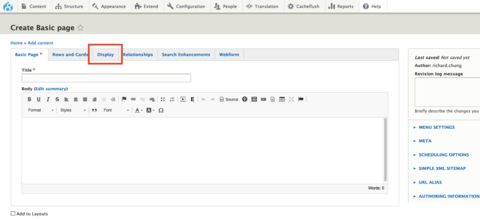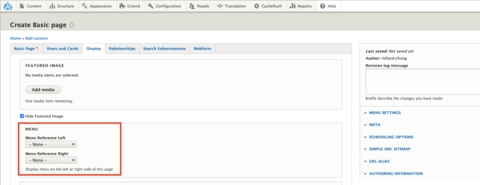Adding Reference Menus to Pages
An additional reference menu can be added to the left or right side of page. The reference menu must be created before it can be added to the side of a page. Watch our video to learn about how to create additional menus.
Follow the instructions below to add a reference menu to a page.
Step 1: Choose the Display Settings
First edit the page and choose Display.
Step 2: Go to the Menu section
Scroll down to the "Menu" section.
Step 3: Select the Reference Menu Drop-down
Click the drop-down that corresponds to the side that you want the menu to appear on the page (left or right).
Step 4: Select the Menu
Select the menu you want to display.
Step 5: Save the Page
When finished, click Save.
Other Resources
Check out some of these other resources that may help.
Are you an EPM?
Entity Project Managers can open help tickets with our Service Desk.