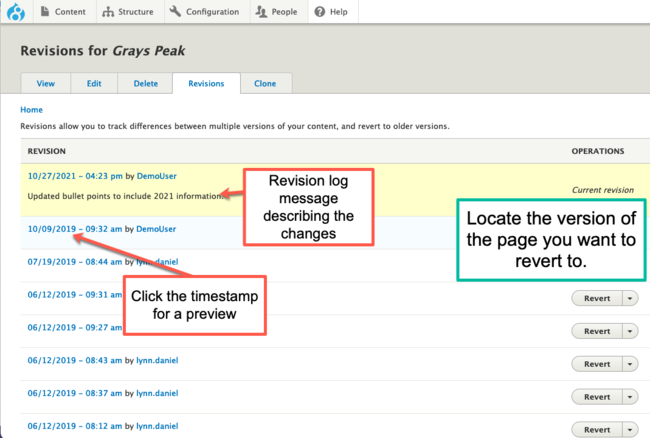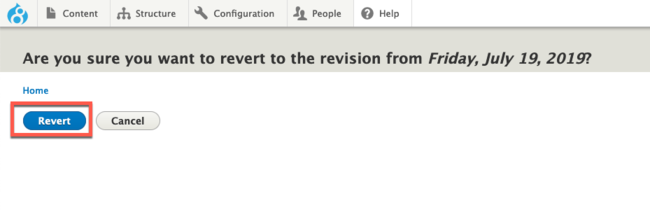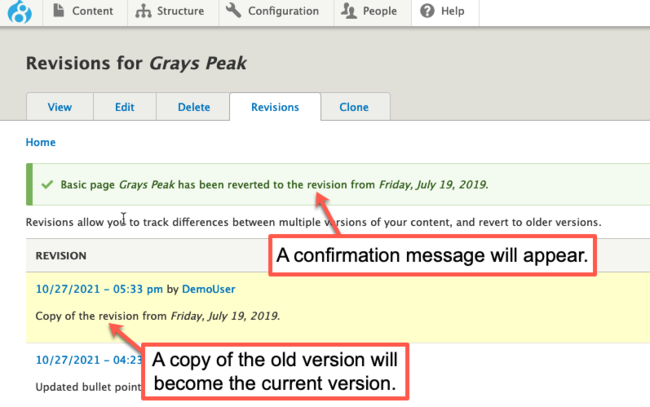Reverting to a Previous Version
Did you make some changes to a page but aren't satisfied with the results? Maybe you removed or added something that should be there? Luckily, your website automatically saves versions of pages once you click the Save button. Revisions are saved by all content types (except custom blocks) automatically.
In case you need to revert a previous version of a page, follow the instructions below.
Step 1: Click the Revisions tab
Go to the page you want revert and click the Revisions tab at the top of the screen.
Step 2: Locate the Version to Revert to
You can either click on the timestamp of the revisions to preview it, or, if a revision log message was added, then you can read those to determine which version you need to revert to.
Step 3: Click Revert
Once you've chosen which version of the page to revert to, click the Revert button under the Operations column.
Step 4: Confirm your Choice
Click the blue Revert button to confirm your choice.
Once completed, you will get a confirmation message showing the change is made. You will see that the current version of the page becomes a copy of the page revision you chose.
Other Resources
Check out some of these other resources that may help.
Are you an EPM?
Entity Project Managers can open help tickets with our Service Desk.