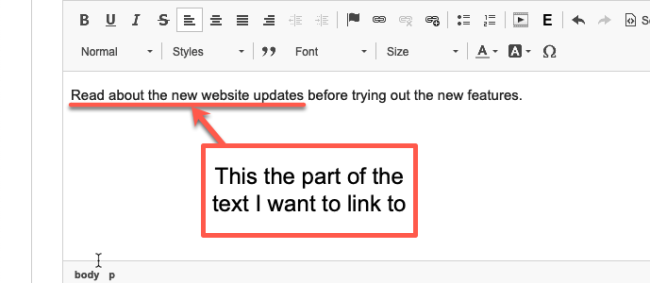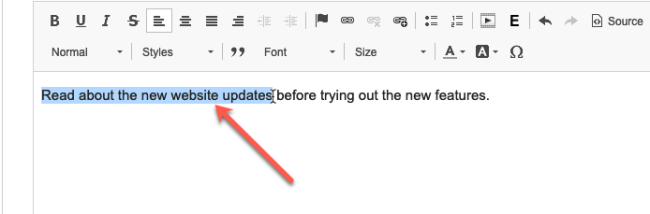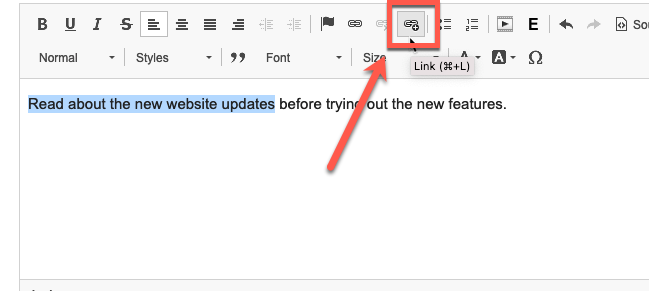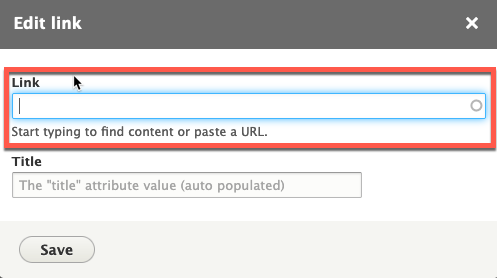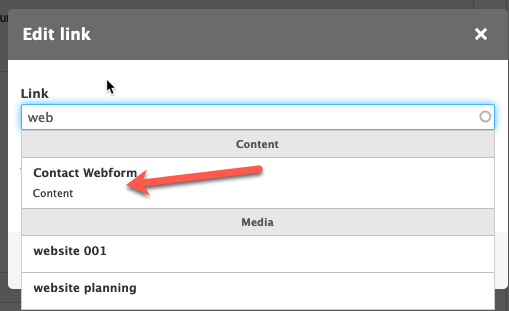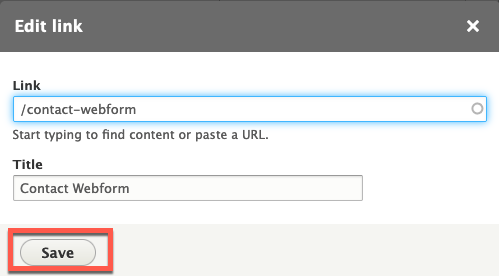Links (or hyperlinks) are an important part of your website that help direct users to the information they need. When creating a link on your website, you should first determine if the link is pointing to a page within your website (i.e., on colorado.gov) or outside of your website.
For creating links that point to external pages, read the tutorial on Creating Links to Outside Pages. For learning how to use the Linkit tool to create links to internal pages, follow the instructions below.
Step 1: Add the Anchor Text
The anchor text is the visible words of a link that users click on. The anchor text needs to be descriptive of where users will be taken next. Avoid vague phrases like "click here".
Step 2: Highlight the Anchor Text
Use your cursor to highlight the part of the text that you want to make the link.
Step 3: Click the Linkit Button in the WYSIWYG
Click the Linkit button in the WYSIWYG toolbar. This is the link button WITH the '+' symbol.
Step 4: Start Searching for the Page Name
Search for the page you want to link to in the Link field.
Need to have the link open in a new window? Check out our tutorial on setting new targets for links.
Step 5: Select the Page
A drop-down of various results will appear. Select the page or content that you want to link to.
Step 6: Save the Link
Click the Save button to save your link.
Step 7: Save your Changes
When finished with your edits, save your changes.
Other Resources
Check out some of these other resources that may help.
Are you an EPM?
Entity Project Managers can open help tickets with our Service Desk.