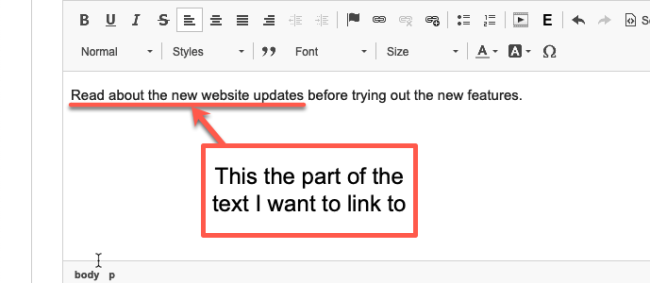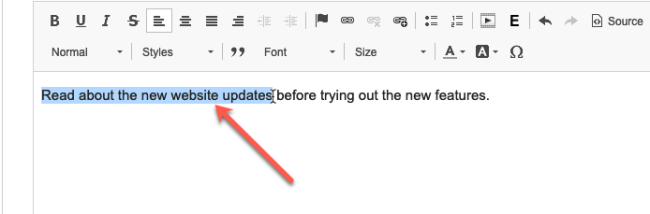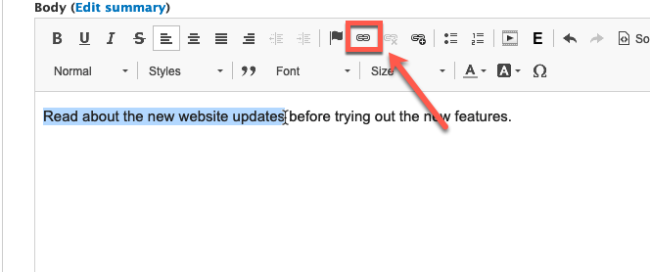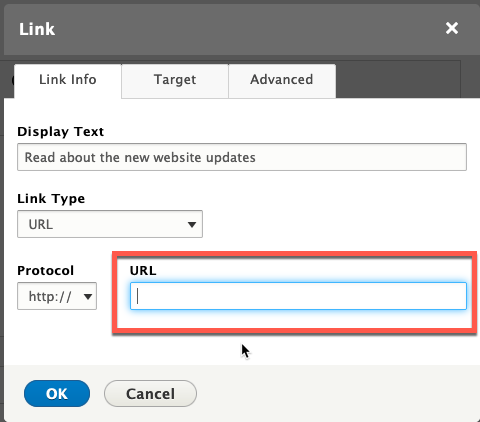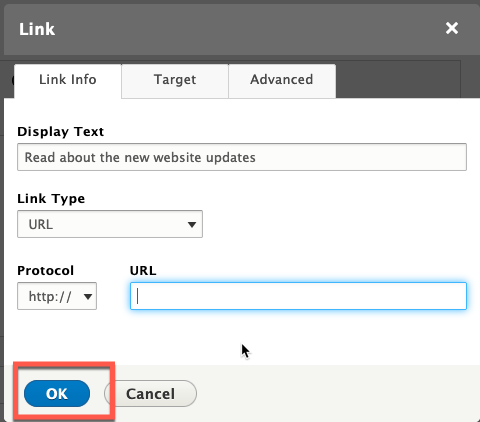Links (or hyperlinks) are an important part of your website that help direct users to the information they need. When creating a link on your website, you should first determine if the link is pointing to a page within your website (i.e., on colorado.gov) or outside of your website. For linking to pages within your website, follow our tutorial on using Linkit. For creating links that point to external pages, follow the instructions below.
Step 1: Add the Anchor Text
The anchor text is the visible words of a link that users click on. The anchor text needs to be descriptive of where users will be taken next. Avoid vague phrases like "click here".
Step 2: Highlight the Anchor Text
Use your cursor to highlight the part of the text that you want to make the link.
Step 3: Click the Link Button in the WYSIWYG
Click the standard link button in the WYSIWYG toolbar (NOT the link button with the '+' symbol).
Step 4: Add the URL for the Link
Copy the full URL for the page you want to point to. Paste that URL in the URL field in the Link settings window.
Need to have the link open in a new window? Check out our tutorial on setting new targets for links.
Step 5: Click OK
Click the OK button to complete making the link.
Step 6: Save Your Changes
When finished making your edits, Save your changes.
Other Resources
Check out some of these other resources that may help.
Are you an EPM?
Entity Project Managers can open help tickets with our Service Desk.