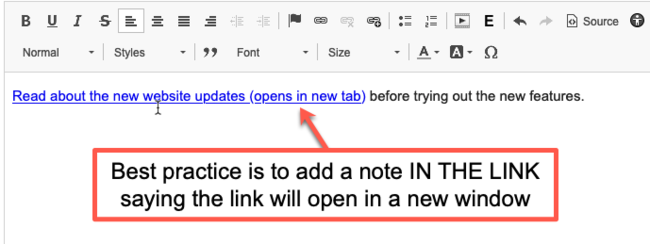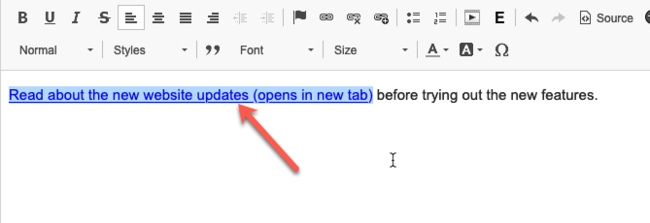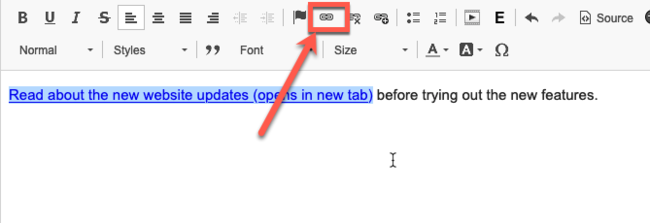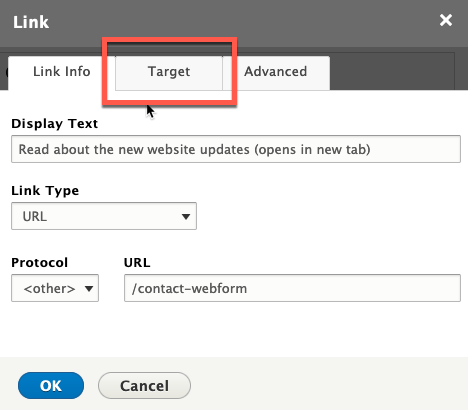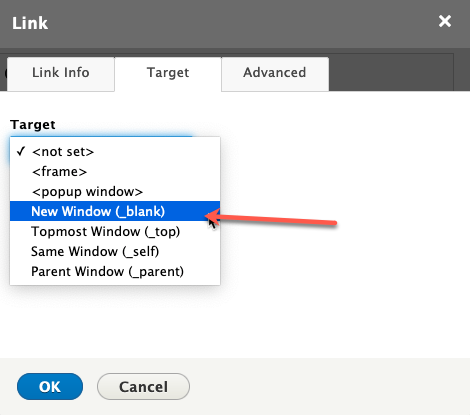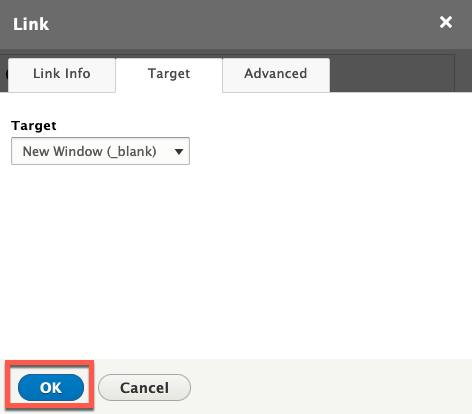By default, all links will open in the same window on your website. This optimizes the user experience and ensures the accessibility compliance for your website. In many cases, opening links in new windows works against website accessibility (this WebAIM article describes the difficulties older screen readers have with links opening in new windows).
That said, there may be instances where it makes more sense to have a link open in a new window. Follow the instructions below to set a new target for your webpage links.
Step 1: Create the Link & Add A Note About the Link Target
Best practice is to add a note in the link stating that the link will open in a new window or tab. We recommend you include this in your links that open in a new window.
Instructions for linking to pages are different depending on whether you are linking to an outside webpage or an internal webpage.
Step 2: Highlight the Link
Use your cursor to highlight the link you created.
Step 3: Click the Link Button in the WYSIWYG
Click the standard Link button in the WYSIWYG toolbar (this is the link button WITHOUT the '+' symbol).
Step 4: Click the Target Tab
Click the Target tab.
Step 5: Select the Link Target
Choose an option from the Target drop-down. New Window (_Blank) will open the link in a new tab in the browser.
Step 6: Click OK Button
Save your changes to the link by clicking OK.
Step 7: Save your Changes
When finished with your edits, save your changes.
Other Resources
Check out some of these other resources that may help.
Are you an EPM?
Entity Project Managers can open help tickets with our Service Desk.