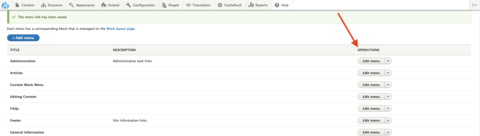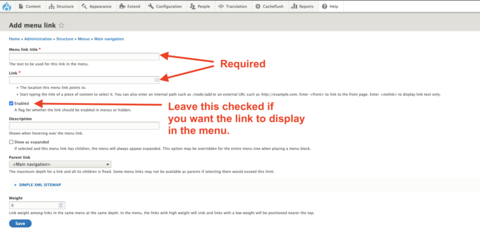In some cases, you may want to add a menu link that does not point to a page on your website, but rather, another website. This can be accomplished by adding a custom menu link. This can be done to the main navigation or any other menu you create.
Step 1: Go to the Menu Overview
Go to Structure > Menus.
Step 2: Edit the Menu
Find the menu you want to add the link to and click Edit Menu.
Step 3: Add a New Link
Click the + Add Link button at the top of the screen.
Step 4: Add the Menu Link Title and URL
Add the information for the new custom link by filling out the following fields. The only required fields are the Menu Link Title and Link fields.
- Menu Link Title: Change the title of the link as it appears in the menu. This does not change the title of the page. By default, the menu link title will be identical to the page.
- Link: The full URL of the page you are adding. If this link is pointing to a page outside your site, you will need to paste the entire absolute URL (i.e., https://www....).
- Enabled: If this box is checked, the link will appear in the menu. If unchecked, the link will disappear from the menu.
- Description: This add a small description box that appears when a user hovers their cursor over the menu link.
- Show as Expanded: This forces the menu to display any child pages if any exist.
- Parent Item: This is used for positioning the menu link. Anything listed in tags (e.g., <Main Navigation> designates a menu. Anything listed with a number of dashes (e.g., -Mount Evans) designates a child page. The number of dashes indicates how many levels down the child page is in the menu.
- Weight: This is also used for positioning. Every menu link is given a weight, which positions the link within the menu. Menu links with lower weights are displayed before menu links with higher weights.
Step 5: Save the Menu Link
When finished, click Save. The custom link should now be added to your menu.
Other Resources
Check out some of these other resources that may help.
Are you an EPM?
Entity Project Managers can open help tickets with our Service Desk.