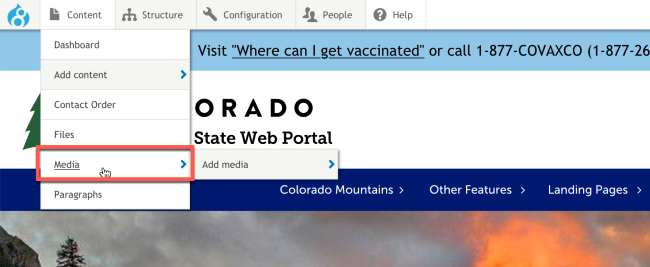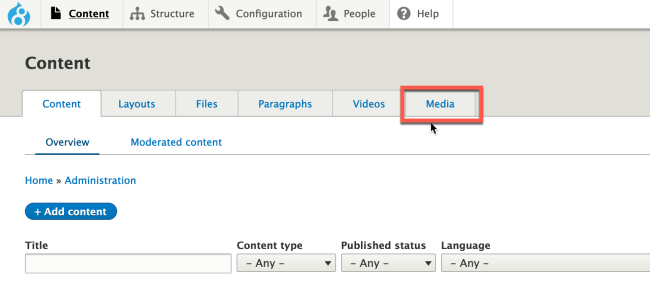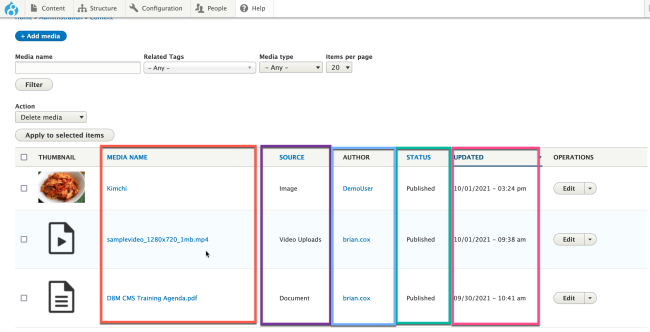The Media Library is the Colorado.gov CMS solution for document and image file management. It acts as a central repository where the images and/or documents on your website can be stored and utilized across your website.
The Media Library is not visible to public users. It is only accessible to authenticated users. To share these documents and images with the public, they must be added to a page after they are uploaded to the Media Library.
All images that appear on your website should be uploaded to your Media Library. Documents can either be managed in the Media Library OR in a different (and publicly accessible) dedicated file management solution like Google Drive and Dropbox.
Want to Learn More?
Click one of these topics to jump down to that section of this page:
(Option 1) Access the Media Library through the Admin Menus
Hover over Content. Then, click Media.
(Option 2) Access the Media Library through the Content Overview Page
Click Content. Then, click the Media tab.
Reviewing the Media Library
From the Media Library, you can review lots of information about the files that have been added:
- Media Name: This is not the file's name, but the title given to the media item when it was uploaded (for sorting purposes).
- Source: The file type (i.e., image, document, or video)
- Authoring infomration
- Publishing status
- Update status
Other Resources
Check out some of these other resources that may help.
Are you an EPM?
Entity Project Managers can open help tickets with our Service Desk.